2022: Week 39 - Filling in for HR
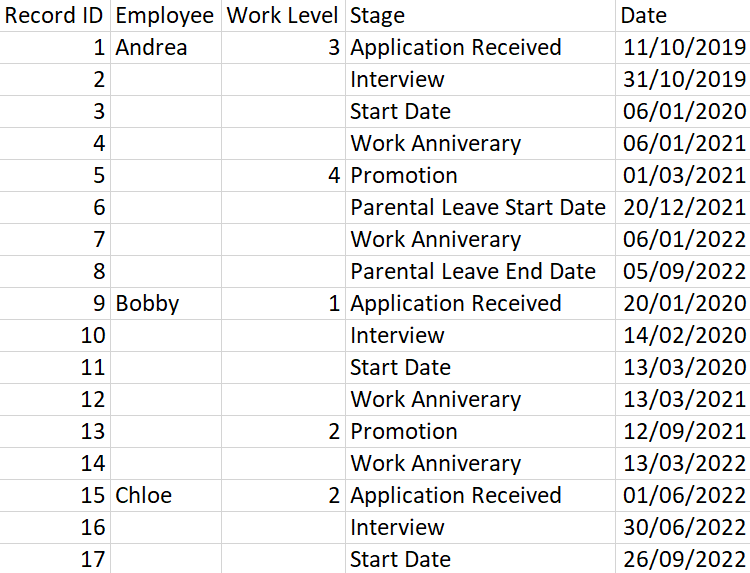
Challenge by: Jenny Martin It's been a while since we had a fill down challenge so let's remind ourselves of those skills! The HR department at C&BSCo need some help filling down a few columns in their dataset, so they've sent over a sample for us. If you need any help with this challenge, check out this solution for a similar, previous challenge. Input Requirements Input the data Fill down the Employee field Fill down the Work Level field Reorder the data so that it is output in the same order as it comes in Output the data Output 5 fields Record ID Employee Work Level Stage Date 17 rows (18 including headers) After you finish the challenge make sure to fill in the participation tracker , then share your solution on Twitter using #PreppinData and tagging @Datajedininja , @JennyMartinDS14 & @TomProwse1 You can also post your solution on the Tableau Forum where we have a Preppin' Data community page. Post your solutions and ask questions if you need a
