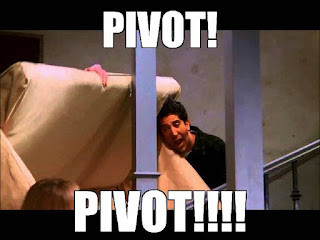2019: Week 29

At Chin & Beard Suds Co we are developing a growing base of customers ordering on a regular basis, as a result we have decided to release a subscription option. Customers are now able to choose a package of soap(s) they wish to be sent from our range and the frequency they would like to receive their basket of soapiness. We have a total of 7 different types of products available to choose from and customers can select any number of, or variation. A current list of subscriptions made can be found in our customers table. Reference tables for product aliases and frequency aliases are available in our subscription products table and subscription packages table. One option is our mystery package…this could be any of the other 6 package types. To make our customers happy, we have decided to mimic our current customers’ choice of package type. Therefore, if more people like the Active, it should be more likely that we would send this out as the Mystery subscription type. So how much sh...