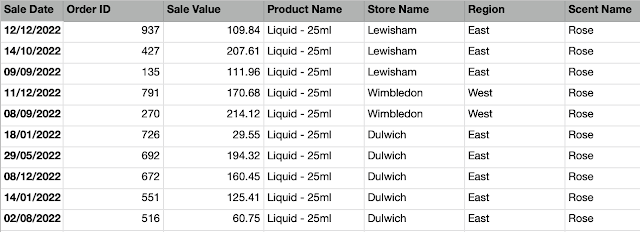2022: Week 30 C&BSCo Actual Sales Values

Created by: Carl Allchin Welcome to the final week of beginners' month in July. Chin & Beard Suds Co (C&BSCo) have been recording the percentage contribution of the top 3 sales people in each of their stores. They want to know how much value this actually equates to. This week's challenge will let you experience one final technique we haven't used this month yet, Unions. Here's more support with Unions if you are new to them: How to Union in Prep Union theory Input There are four files you will need to input this week. There are two inputs for Sales Data in each of our Regions (East and West). They are the same structure of data fields: The third file is a Store ID lookup table: The fourth file is same as the original input for Week 27: Requirements Input the 'Top 3 Sales People per Store' for both regions: East & West Combine these files Bonus challenge for experienced Preppers - take the Region Name from the File Name. For newer Preppers, use...