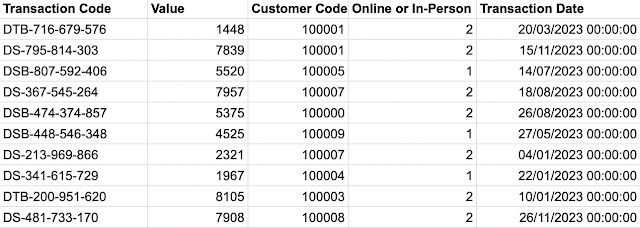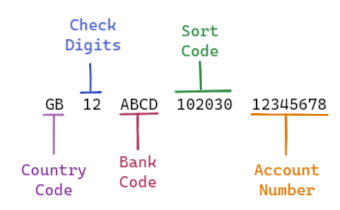2023: Week 4 - Solution
Solution by Tom Prowse and you can download the workflow here . This is the final week of our introductory challenges so hopefully you are starting to build up knowledge of different techniques that you can use within Tableau Prep. We're looking at customer acquisitions this month and combining different tabs from a spreadsheet so we can consolidate and analyse the data from different tables. Step 1 - Input Data After connecting to our New Customers data source, we then want to bring in the sheet for January (or any month). Within the input step, we can control if we include a single table or multiple table by selecting the radio button. When selecting 'Union Multiple Tables' this allows us to create a union straight from the input step based on various conditions. In our case we want to include multiple tables from where the filename matches New Customers.xlsx, but in some cases you can limit the tables that you bring in by setting a matching pattern. Note, dep...