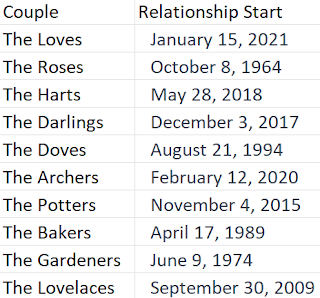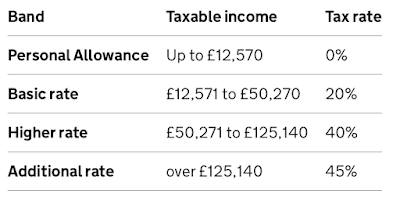2024: Week 9 - Prep Air Capacity

Challenge by: Jenny Martin Prep Air would like to do some analysis on how their flights are filling up over time. They've given a small sample of flights that will be taking off next month, and the actions that customers who have booked those flights have been taking. Inputs A customer actions table in which a new row appears each time a customer takes an action relating to their flight booking A flight details table detailing how many seats are available for each class on the flight Requirements Input the data If the customer has cancelled their flight, make sure all rows are filtered out for that flight For each customer on a flight, filter the dataset to their most recent action Based on the Date field, create a field which shows how many seats in total have been booked as of that date for each flight and class Hint: Running Sum could be useful here! Bring in information about the Flight Details Calculate the Capacity %: of the available seats on the flight fo...