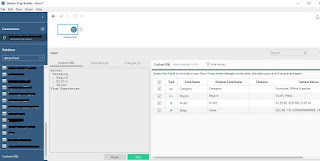How to use... Custom SQL in Prep Builder
One of our intentions with Preppin' Data is to help people understand more about the tool. From questions we receive, we want to use the site to help people get the most out of the tool - not just learn through challenges.
A colleague asked today about how to create a Custom SQL query in Prep Builder. She couldn't find any resources online so hope this helps!
1. Connect to your Server by choosing the type of database it is
2. Enter the server connection details
3. Pick which database you want to connect to
4. Select Custom SQL from the bottom of your list of tables (you may need to scroll through) by draging this on to your flow pane.
5. Enter your Custom SQL in the grey area when you have the 'Custom SQL' input selected in your flow pane (not pushing my SQL skills here!)
A colleague asked today about how to create a Custom SQL query in Prep Builder. She couldn't find any resources online so hope this helps!
1. Connect to your Server by choosing the type of database it is
2. Enter the server connection details
3. Pick which database you want to connect to
4. Select Custom SQL from the bottom of your list of tables (you may need to scroll through) by draging this on to your flow pane.
5. Enter your Custom SQL in the grey area when you have the 'Custom SQL' input selected in your flow pane (not pushing my SQL skills here!)
You will then have access to the date you have formed by your Custom SQL query and can use it as a normal data source ie join it, union it or clean it as you would with any other data source.