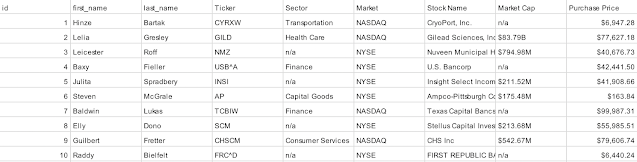2023: Week 8 - Solution
Solution by Tom Prowse and you can download the workflow here . It's the final week of the Intermediate month challenges and this week we are visiting the trading floor of our fictional bank - The Data Source Bank. We want to clean up some of the trading data and then identify the top trades across a series of different ways that we look at companies. Step 1 - Input Data First we want to input all of our input files for each month. To do this we want to utilise the 'Union Multiple Tables' feature within the Tableau Prep input step. After inputting one of the files, we can then choose 'Union Multiple Tables' and then use the term 'MOCK_DATA*' as our matching pattern. This will bring all of the fields that match this pattern into our data set, whilst also adding any others that will come into that folder in the future. Note: depending on your version of Tableau Prep, this might look slightly different. After using the wildcard input we should now have all of...