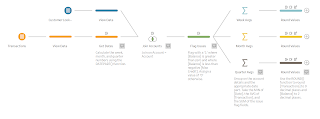2019: Week 16

A few weeks back we mentioned that we were cleaning up our mailing lists. Well, now our marketing department is looking to generate further revenue and believes a great way of doing that is rewarding our highest spending customers by emailing them “15 per scent discount” codes! They’ve decided the optimal cut-off for who receives these codes is the top 8% of customers by total sales from orders placed within the last 6 months. Why top 8%? For valid reasons, not just to stop people from mentally working out where the 10% cut off is I'm sure. To help you, they’ve zipped up a bunch of data and sent it over to you (though it seems like in their haste they may have sent some unnecessary files over too). The data contains sales for the last 12 months (as of 24/05/2019). From this they want a list of all the email addresses for the top 8% of customers (by total sales over the last 6 months) along with their rank (by total sales over… you get the idea) and the total sales value. The...